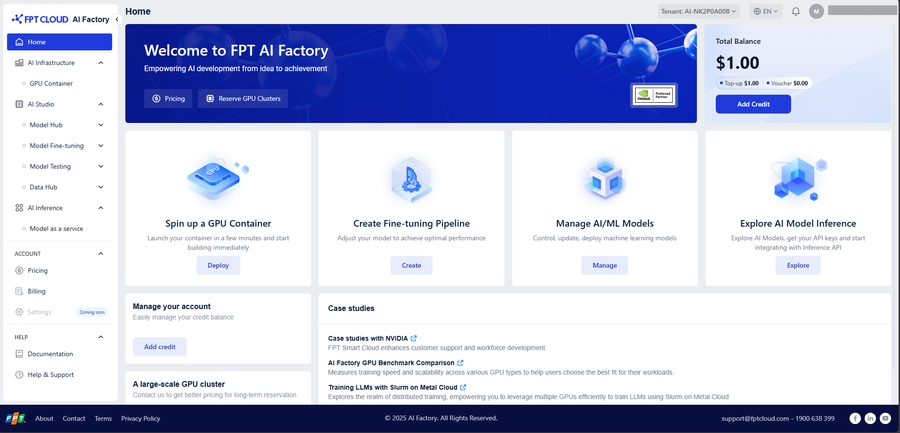⚡Quickstart
Sign Up for an Account
Step 1: Create an account
Go to https://ai.fptcloud.com/, sign up for an FPT ID account or continue with your Google account.
Verify your account by checking your email for instructions from FPT Smart Cloud ([email protected]) if you sign up with your FPT ID account.
Step 2: Go back to https://ai.fptcloud.com/ and log in your new account (If you use FPT ID)
Step-by-step
After logging in to the FPT AI Factory portal at ai.fptcloud.com, follow the instructions below:
Step 1: Add credit to account
Navigate to section ACCOUNT and click Billing
Click Add Credit button and enter an amount and payment information to complete.
Or, you have a voucher from FPT, apply your valid code in Add Voucher section to redeem credits
Step 2: Create a container
Select GPU Container in the Side menu.
Click button Create New GPU Container and configure the Container deployment.
Follow the detailed guide here.
Step 3: Connect to container
In the Container list page, click container name to access container details screen.
Depends on your configurations in Access container section, choose one of the methods to connect: HTTP Endpoint, Connect SSH via Terminal
Follow the detailed guide here
Step 4: Stop the container
To avoid incurring unnecessary charges, make sure to:
Return to the list container page.
Click the Stop button in the Actions column to stop your container.
Confirm by clicking "Confirm".
To delete your container permanently, follow the detailed guide here.
Last updated