How to Create a Data Connection?
Step 1: Create S3 bucket
Access Object Storage Management at https://console.fptcloud.com and select the Buckets tab, choose Create Bucket. More details about S3 bucket, visit here: https://fptcloud.com/en/documents/fpt-object-storage/?doc=tutorials-bucket
Step 2: Upload a New Object
Upload a New Object to the Bucket. More details about Object, visit here: https://fptcloud.com/en/documents/fpt-object-storage/?doc=tutorials-object
Note: Ensure that you have successfully created a bucket to store objects in FPT Object Storage. You can also refer to the bucket creation guide here: https://fptcloud.com/en/documents/fpt-object-storage/
Step 3: Create a Data Connection
Access the Data Hub service, navigate to the Connection list, and click the "Create Connection" button
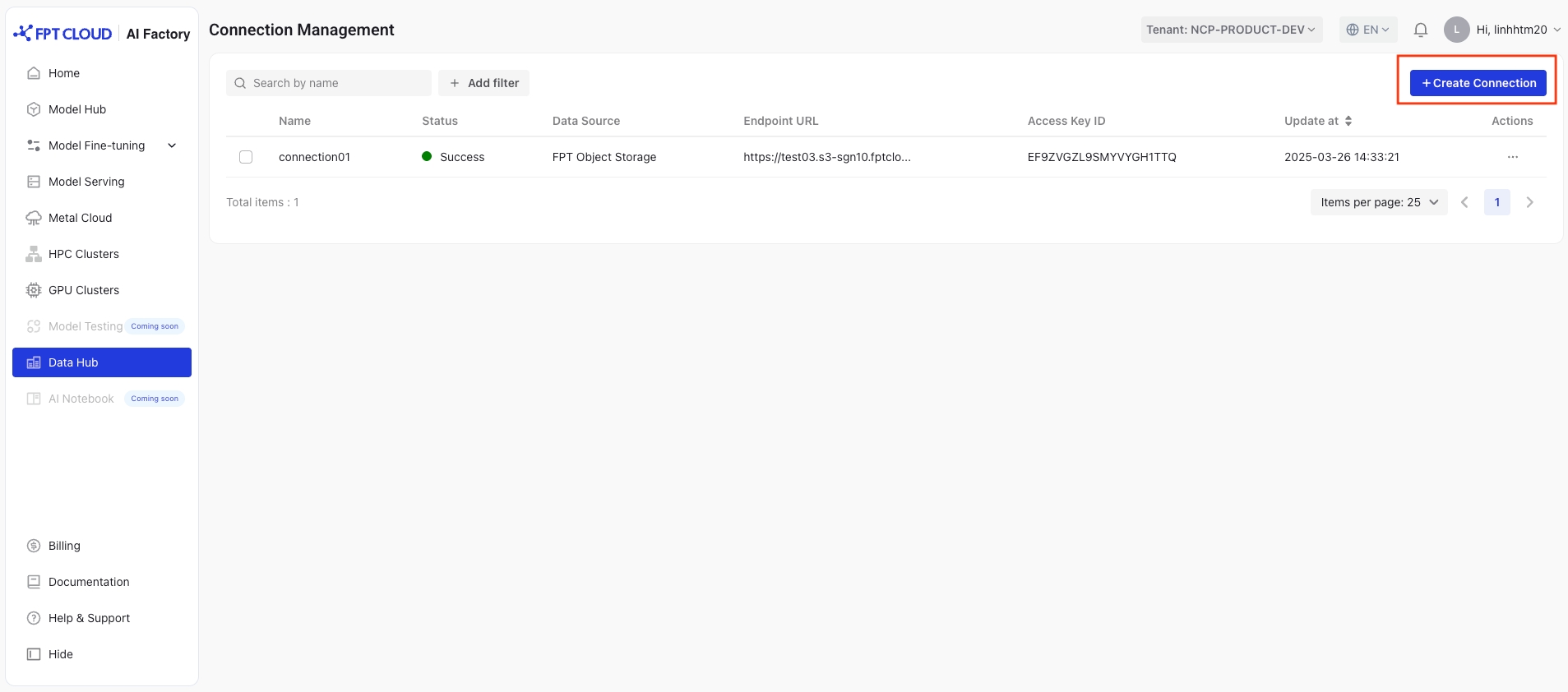
You will need to enter the required information to create a connection.
Name: Enter connection name
Valid characters: Only letters (a-z, case-insensitive), numbers (0-9), and hyphens (-).
Length: Between 3 and 64 characters
Data source: Select a datasource to enable connection to the data
Endpoint URL: The endpoint address of the bucket you want to connect to, example: https://test-bucket-name.s3-han02.fptcloud.com
Access key & Secret key: Authentication information for access permissions. More details about Access Key Management, visit here: https://fptcloud.com/en/documents/fpt-object-storage/?doc=tutorials-access-key-management
Click Save to create a connection
After successfully creating a connection, you can select one for training, evaluation, or testing data to build a pipeline. You can also refer to the pipeline creation guide here https://fptcloud.com/en/documents/model-fine-tuning/?doc=create-pipeline
Last updated
